If you’re migrating your website to a new hosting provider (like Dreamhost), you’re probably going to have to deal with DNS Settings. This can be intimidating – especially for those unfamiliar with the process. The best option is to ensure that whoever is going to be making these changes knows what they’re doing to avoid issues. That said, you can still successfully migrate a website AND avoid DNS issues if you know what to look out for!
What are DNS Settings?
Let’s start by defining DNS and some of the terms we might run into throughout this process. DNS stands for Domain Name System and it’s commonly referred to as the “phone book of the internet”. Essentially, it’s a tool to help translate a domain name like google.com into an IP address for a web server. DNS is the reason that you don’t need to type in a complicated IP address like “172.253.63.100” – which is one of the (current) IP addresses for google.com
It also helps determine things like where to route e-mails that go to your domain and helps companies verify domain name ownership for things like analytics services.
DNS Settings for a domain are made up of different entries called “records”. There are tons of different types of records, with the main ones being: Nameservers, Address or A Record, CNAME, MX, and TXT. Let’s quickly break these all down.
Types of DNS Records
- Nameservers, also called NS records are the settings that tell a client where to look to get the rest of the DNS records for a domain. Think of it like a jumping-off point for all the DNS records. They usually look like a regular domain name and are typically managed directly by your domain name registrar.
- Address records (commonly just called A-Records) show the IP address for a given domain. This is the main setting you would change if you’re migrating a website from one server to another. You can even have multiple A records if you need to make subdomains of your website (i.e. app.mythicdesigncompany.com)
- CNAME records or Canonical Name records allow you to connect an alias to a real domain name. This is similar to an A-Record, but the destination we point to is another domain name instead of an IP address. For example, a common CNAME to have is “www” which allows your website to be visited at www.yourdomain.com instead of just yourdomain.com (Fun Fact, the WWW in front of a domain name is NOT required, and in most cases just points to the non-www version of the website anyway).
- MX records are Mail Exchange records and control where emails sent to your domain should route to.
- TXT records are used to give text information to sources outside of a DNS server. For example, Google routinely likes to verify domain name ownership using TXT records as only a domain’s owner should be able to add a record to a domain name.
All DNS records are made up of three parts:
The Name/Host – typically either @ for a global setting or another value for a subdomain;
The Type, the Value/Destination – where the record actually points to;
And the TTL, or Time to Live.
MX records have an additional part called “priority.” This lets mail servers have fallbacks in case one of their servers is down or has stopped working.
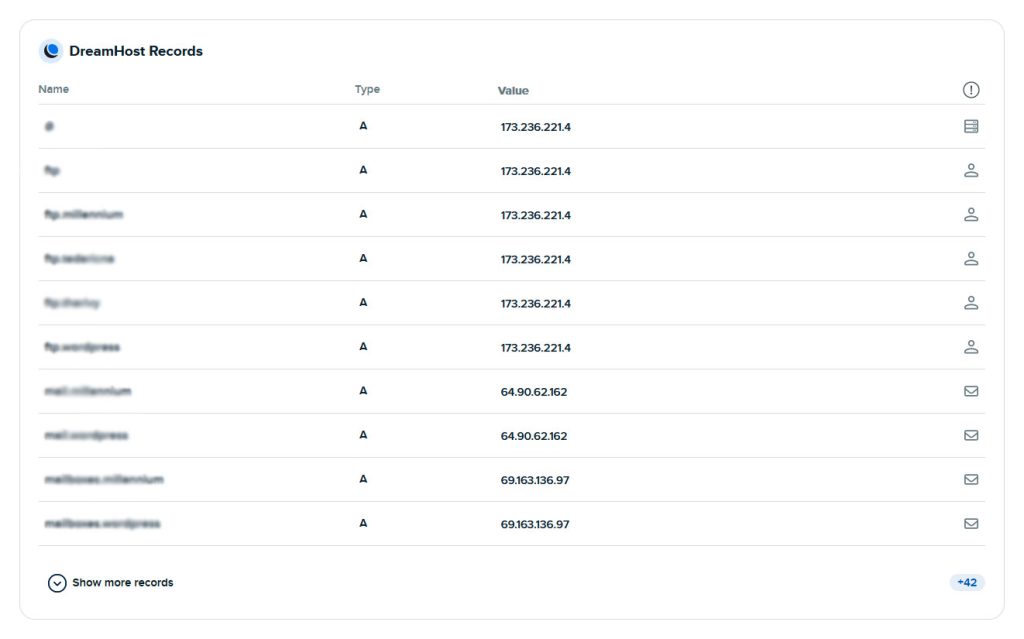
Making Changes
In a super easy migration, the only DNS settings that will need to be changed is the A-Record. Simply find the IP address for your new website host and put that into your domain’s A-Record. Now you’re off to the races. Unfortunately, it’s not always this easy. What if I’m also needing to change nameservers?
In a situation where you’re migrating your DNS provider to somewhere else and need to change your nameservers, things get a LOT more complicated. This is where email systems will go down for an entire company with no warning. I’ve made this mistake before, and I know most other web developers out there have made it too! Sometimes without even realizing they did something wrong at first. In order to ensure you have no issues when migrating DNS providers, follow these 4 easy steps!
Get the domain’s current DNS information
Start by getting the domain’s current DNS information and writing EVERYTHING down, even if you don’t initially think it’s important. This includes any weird “autodiscover” or TXT records you’re not familiar with.
Add the domain and DNS to the new host WITHOUT changing any actual DNS settings.
Go to your new DNS provider. Most will allow you to add a domain before you actually change any DNS records. Once you’ve done that, input ALL of the DNS Settings that you wrote down earlier. Remember – Because your NameServers are still pointing to the current/old DNS host, nothing you change here will have any effect on the actual domain yet!
Update the NameServers
First, confirmed both settings are EXACTLY the same in both DNS hosts. Then, go ahead and change your NameServers to the new DNS host. NameServers can take up to 48 hours to propagate globally. This means some people will be getting their DNS settings from the new host, while some will be getting them from the old host. Once you’ve changed NameServers, Wait the full 48 hours before making any DNS settings changes to ensure there are no issues.
Change the necessary records in the new host
Go ahead and change your A-Record and any other records that need to be changed in your new host. Each record will have a TTL listed in seconds – this is how long the record should take to update everywhere.
And there you have it! 4 easy steps to make sure you don’t run into any issues when migrating your domain to a new DNS host! If you’re looking for someone to help manage your website, consider giving us a call – We’d love to work with you!
Need help choosing your domain name? We have a guide for that too.